It only takes a few minutes to switch to the new Google Pixel. Follow the guide to find out step by step how to transfer all your data from your old smartphone to your new Google Pixel.

How can I be sure that all my contacts, my SMS, my photos or my apps from my old smartphone will end up on my new Google Pixel smartphone? From one brand to another, the transfer utilities are different, and some files get lost along the way. Google, with its simplified transfer system, has a solution to save you time while preventing you from misplacing any data.
Here are all the steps to transfer all your data silently. For this tutorial, we used the Google Pixel 7a.
Before you begin
Before you start transferring your data, it’s important to prepare the groundwork. Because if Google migration is guaranteed to restore your computer settings, such as your favorite apps, your files and your wallpapers or your ringtones, it is important to follow these steps:
- Charge your old smartphone and Google Pixel to 100%;
- USB-C to USB-C or USB-A to USB-C cable (and end Quick transition included in the box of your Google Pixel);
- Have your Google Account password ready;
- Connect to your Wi-Fi network;
- Backup your WhatsApp conversations to Google Drive You can restore them on your new Google Pixel smartphone;
- If your original smartphone is an iPhone, additional handling is necessary: FaceTime and iMessage must be disabled.
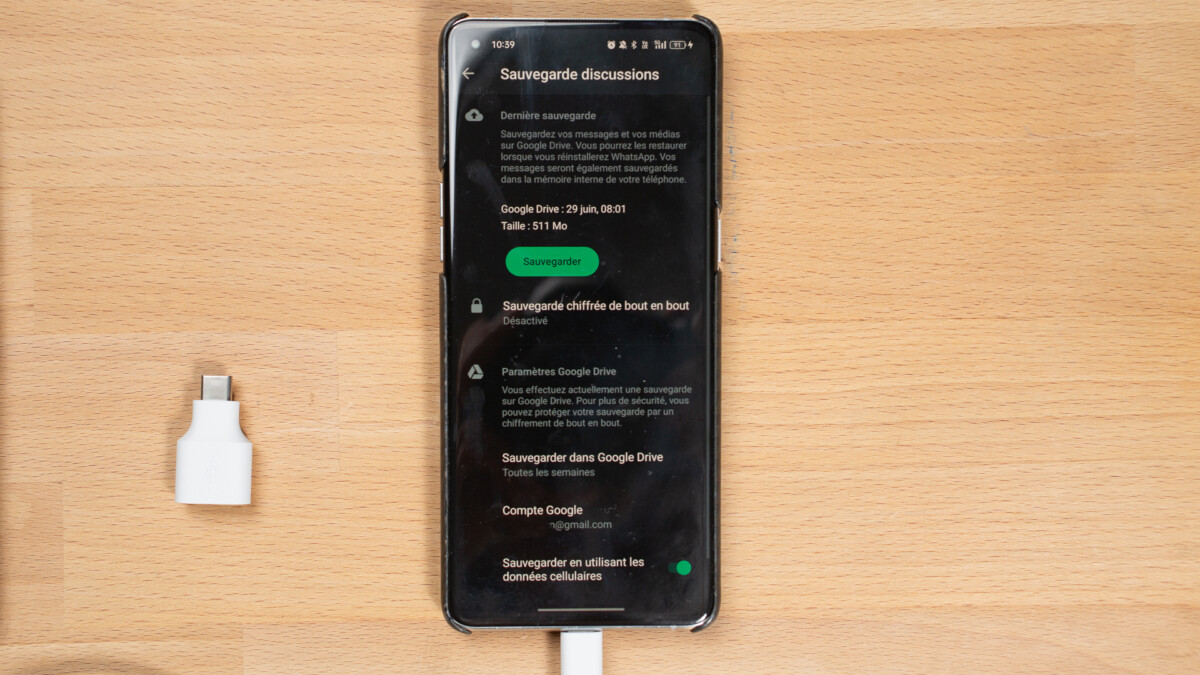
Transfer your data in minutes
Now that you’re ready for a new life with your new Google Pixel, pair your two smartphones together. If you don’t have a cable, it’s still possible to start data migration by connecting the two devices via Wi-Fi or Bluetooth. It will take some more time.
Both smartphones will recognize each other. Your old smartphone will ask if you want to copy your data to your new Google Pixel. It requires you to select the type of files you want to send:
- Pictures
- videos
- contacts
- Emails
- SMS/MMS
- applications
- Cache files
If you’re running low on space on your new device, feel free to sort your files. Videos and apps usually take up a lot of space.
Transferring files only takes a few minutes. Once your smartphone is up and running, all that’s left is to import your apps. If you have downloaded many of them, this process may take some time.
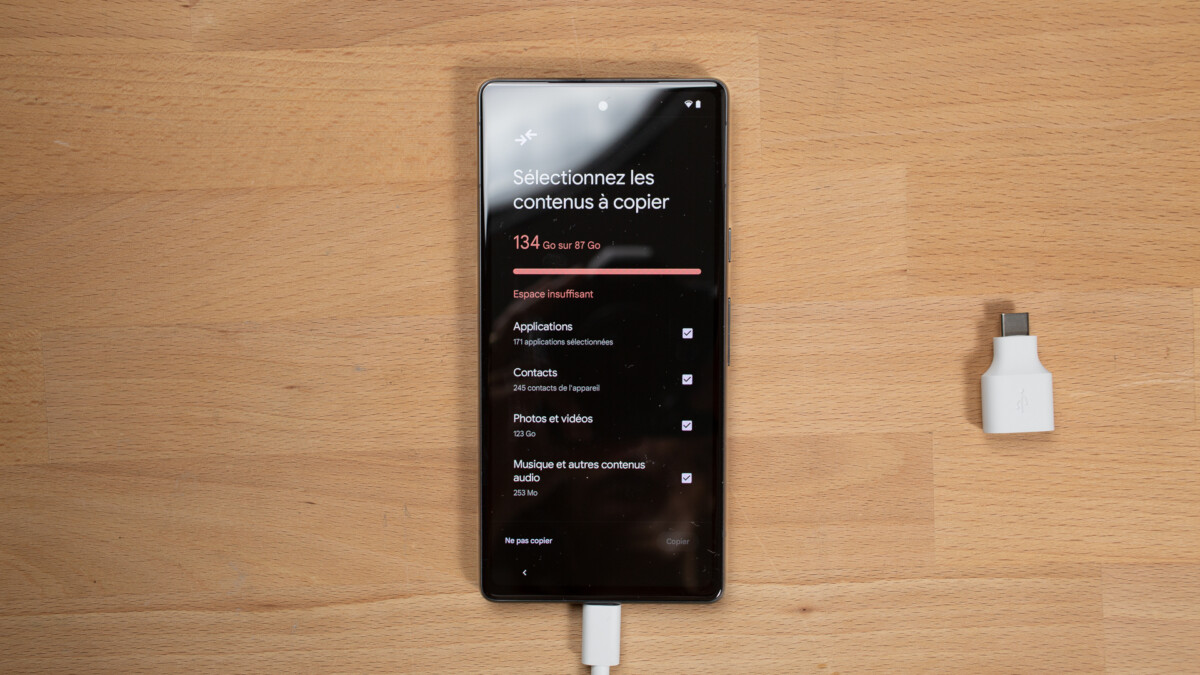
As a reminder, if WhatsApp is one of your apps, when you unlock your phone number (and therefore your SIM card) for the first time, you’ll need to authenticate it and restore the backup you’ve carefully made before changing it. Data for your Google Pixel.
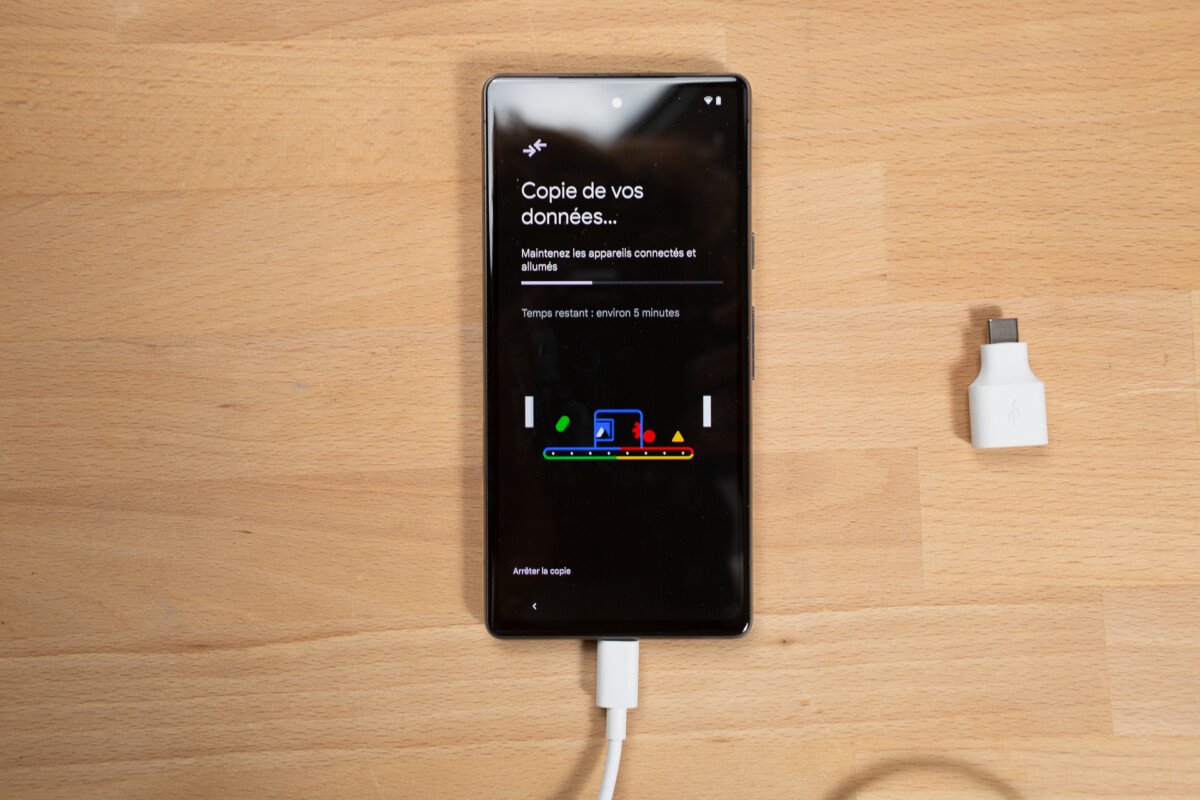
One last important thing: Once your Google Pixel is ready to use, take a quick look around the holder to check if your apps, widgets or messages are in the right place on your smartphone.
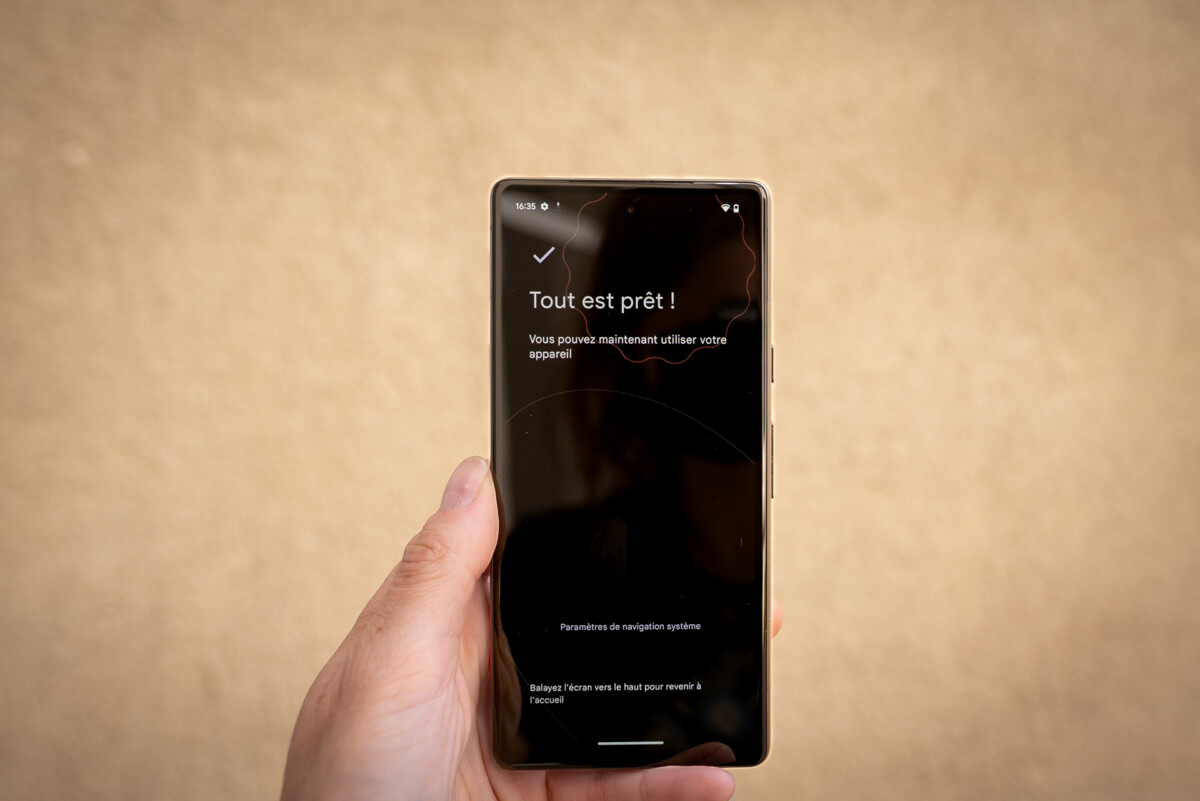
Finally, if you get used to saving your passwords in Google Keychain, you’ll have no problem logging back into your favorite apps. Your identifiers are stored in your Google Account and you can pre-fill your smartphone identifier and password fields.
After this installation is done, congratulations, you can enjoy your smartphone.
Google Switching to Pixel: Why?
Google Pixel smartphones are designed to make your life as easy as possible. Not only is the software optimized so that you can benefit from a unique user experience, some exclusive features are implemented 100% here and there in these smartphones. Created by Google Pixel starts with the experience.

The Google Pixel experience has distinct advantages:
- It’s an intelligent interface that adapts to your preferences: colors, shape of command buttons… The customization possibilities are almost endless.
- Navigation is very fluid and intuitive.
- Google Pixels get 5 years of security updates and three years of system updates.
- Google Pixels come with built-in VPN thanks to Google One. An option usually available via subscription on other devices.

The last big strength of Google smartphones is undeniably their photography software. Google Pixel smartphones are not only the best in terms of image quality, they also have exclusive shooting modes:
- Cinema blur that blurs the background of your videos
- i’Ambiguity It sharpens blurry images
- Motion mode that applies motion blur to moving objects or freezes when shooting a moving object
- High resolution zoom ensures exceptional image quality when using x30 zoom
Switching to Google Pixel is ultimately very simple and guided step by step. The manufacturer has paid particular attention to its interface so that it is fluid, pleasant to use and above all very easy to understand. So you no longer have any reason not to switch to Pixel.
Inspired by the Google Pixel?
The latest range of Google Pixel includes three products:
“Passionate creator. Wannabe travel expert. Reader. Entrepreneur. Zombie aficionado. General thinker.”
 The Press Stories
The Press Stories

